Guide to Use MacOS Safari Proxy Setting
Some online content and services are restricted based on the user’s geographical location. By using a Safari proxy server located in another country, you can appear as if you are browsing from that location, allowing you to access region-restricted content.
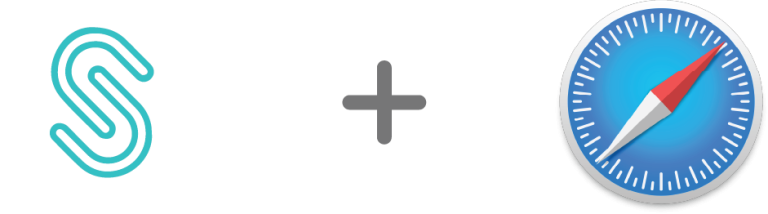
Change Setting in Safari
Setting up a proxy in Safari involves configuring your system-wide proxy settings on a Mac. Here’s how you can do it:
1. Open System Preferences:
Click on the Apple logo in the top-left corner of your screen and select “System Preferences”.
2. Go to Network Settings:
In the System Preferences window, find and click on “Network”.
3. Select your Network Connection:
Choose the network connection you are using (e.g., Wi-Fi or Ethernet) from the list on the left.
4. Click on “Advanced”:
After selecting your network connection, click on the “Advanced” button in the bottom right.
5. Go to the Proxies Tab:
In the Advanced settings, click on the “Proxies” tab.
6. Select a Proxy Protocol:
Choose the proxy protocol you want to configure (e.g., HTTP or HTTPS) from the list on the left.
7. Enter Proxy Information:
Enter the address and port of your proxy server in the designated fields. If the proxy requires a username and password, enter that information as well.
8. Click “OK” and “Apply”:
After entering the proxy information, click “OK” to close the Proxy settings window, then click “Apply” to apply the changes.
9. Close System Preferences:
Close the System Preferences window.
Now, Safari should use the specified proxy settings for your internet connection. Keep in mind that these settings are applied system-wide, affecting all internet traffic on your Mac, not just Safari.
Setting up in Operation System
Configuring proxy settings on Windows and settings on MacOS involves accessing the respective system preferences or settings, navigating to the network or internet options, and inputting the required proxy details such as address and port for seamless and secure internet connectivity.
How to Disable proxy from Safari
If you no longer want to use the proxy, you can go back to the same settings and either disable or remove the proxy configuration.